
A form is a way to collect students’ thoughts and opinions. It is listed under the Assessment from Create Item menu; however, it is not a graded assessment by default. Instructors can view the results of the form submission from the Gradebook.

Creating a Form is similar to creating a Test. Add a new item from the content by clicking the + sign, then select “Create” in the menu.
Select “Form” from the Create Item side menu.
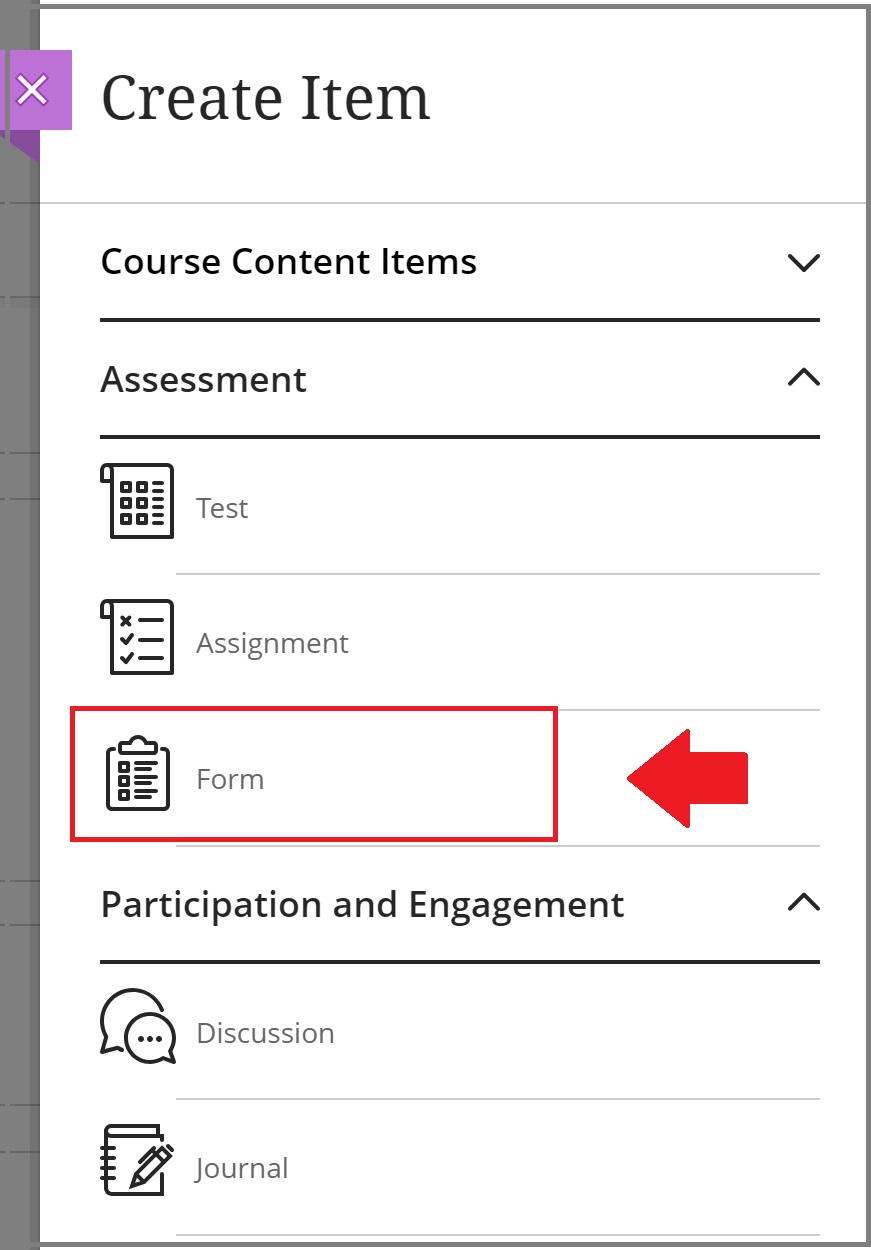
You can add following types of questions.
You can also perform the following operations: “Reuse questions”, “Add text”, “Add local file”, “Add file from Cloud Storage”, and “Add Page Break”.
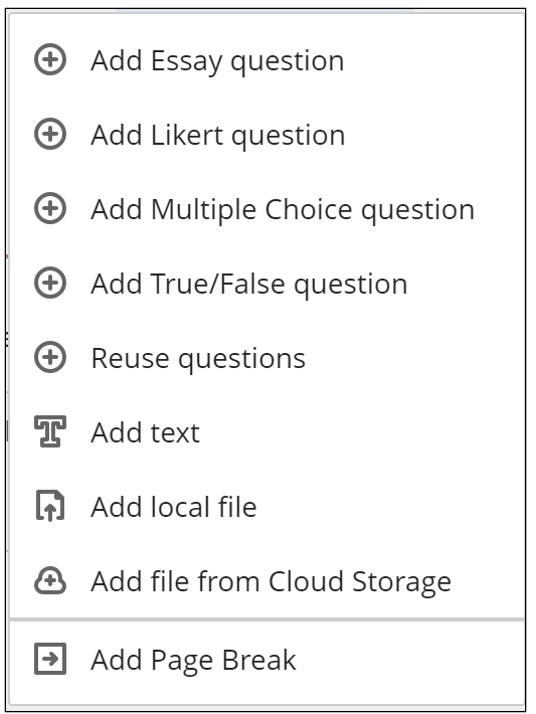
Essay, Multiple Choice, and True/False questions are similar to Test questions, but you don’t provide correct answers, points, nor feedbacks.
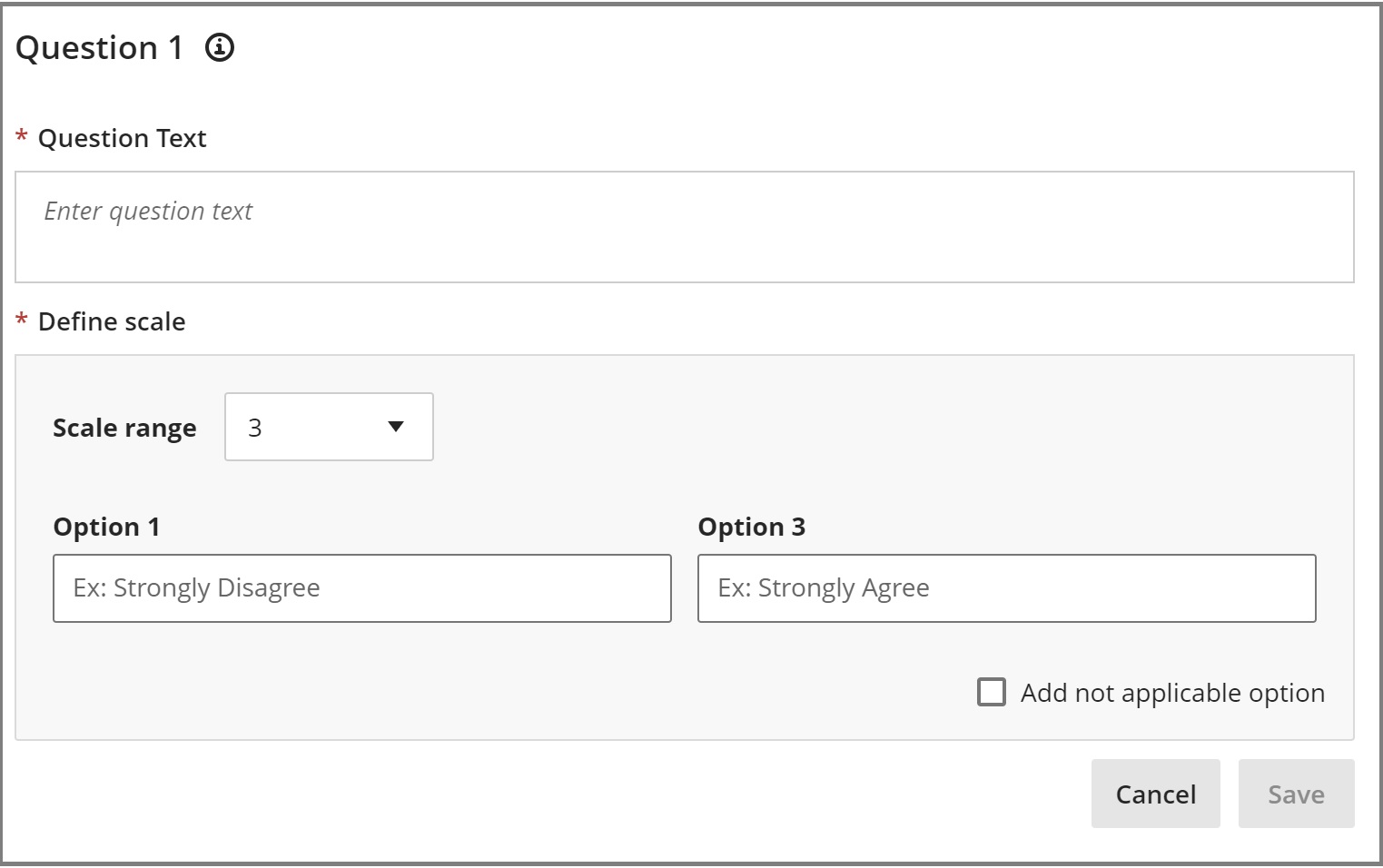
Likert question type is a commonly used survey question type and only available from Form in Blackboard Ultra.
To set up a Likert question, provide a question text, define the scale range, and establish two opposing sides of the scale. Optionally, you may add a “not applicable” option to the question.
Once saved, the question appears as in the image below.
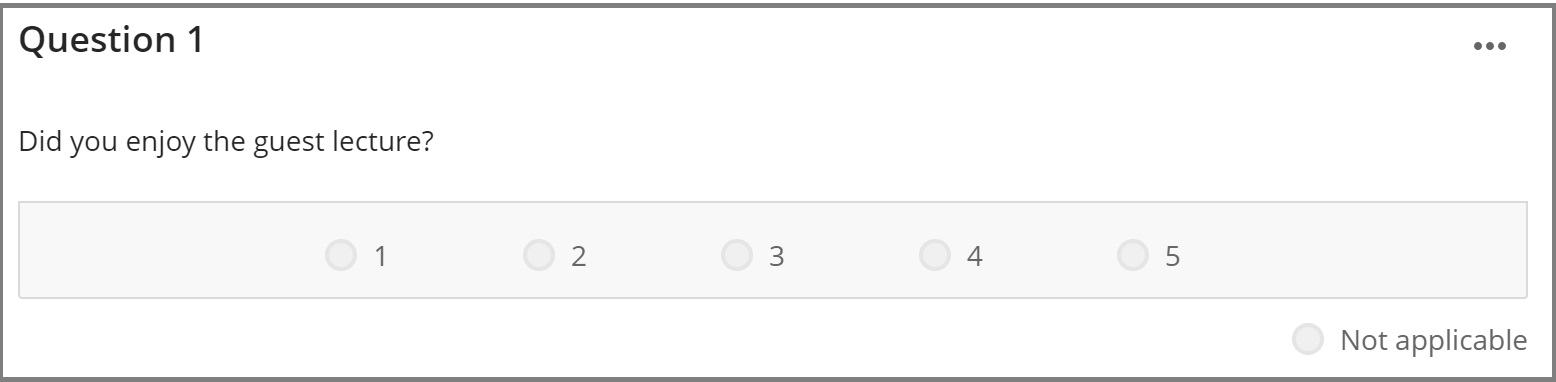
You can add any number of questions to a Form. The submitted responses can be accessed from the Gradebook as ungradable items. If you wish to grade the Form, such as awarding full marks to all who submitted, you can adjust it from the Form Settings visible on the right side when editing the form.